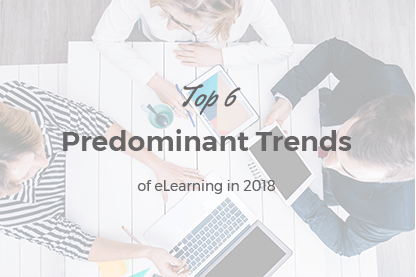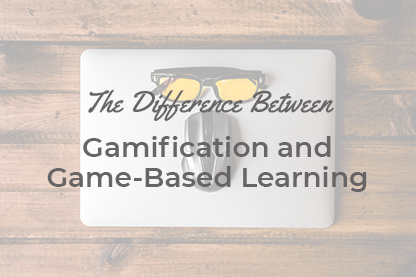Experience has proven that JoomLMS is often acquired to build an employee training system with thousands of employees or create an online school with numerous classes and students. And it stands to reason that clients want to restrict students’/employees’ access to the irrelevant courses and limit teacher’s access to the assigned user groups only.
Experience has proven that JoomLMS is often acquired to build an employee training system with thousands of employees or create an online school with numerous classes and students. And it stands to reason that clients want to restrict students’/employees’ access to the irrelevant courses and limit teacher’s access to the assigned user groups only.
Client A: “I want to create an employee training system for my business, which will have several general courses that all people will need to complete as well as job specific courses that will be specific to employee roles.”
Client B: “I would like the users to see only those courses that they are enrolled to.”
Client C: “Can I hide a course from a group of users?”
JoomLMS has a solution: restricted groups functionality!
Let us get all this straightened out.
A restricted group is a group of users that is independent of other users inside JoomLMS. If a student/employee doesn’t belong to the restricted group they cannot see and access the courses that are assigned to this restricted group.
How to create restricted groups, add users into them and assign teachers?
Step 1. Create a new user group (Group A)
Admin Area-Components-JoomLMS-Configuration-Users Management –Groups/Classes-New
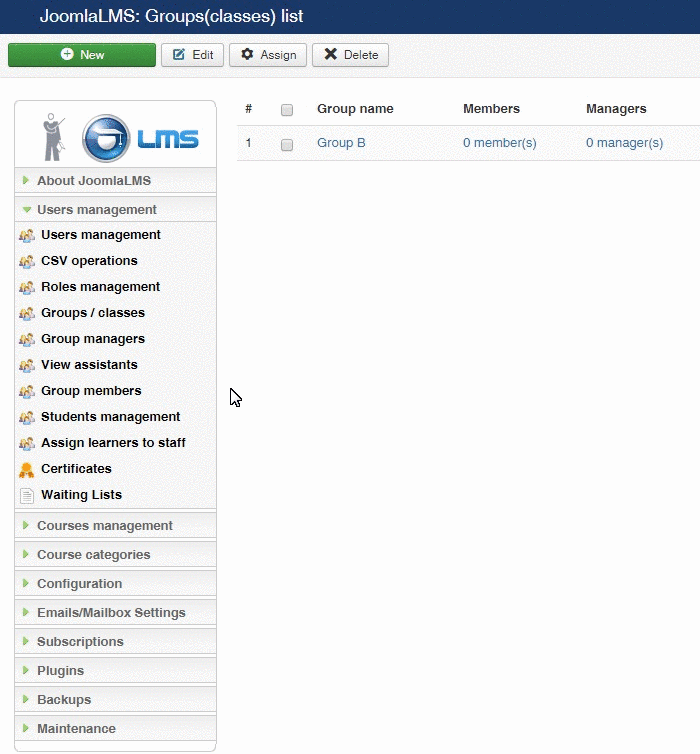
Step 2. Create a new category (Restricted category for Group A).
Select “Yes” for the restricted category option and choose Group A in the restricted group field.
Admin Area-Components-JoomLMS-Configuration-Categories Management –New
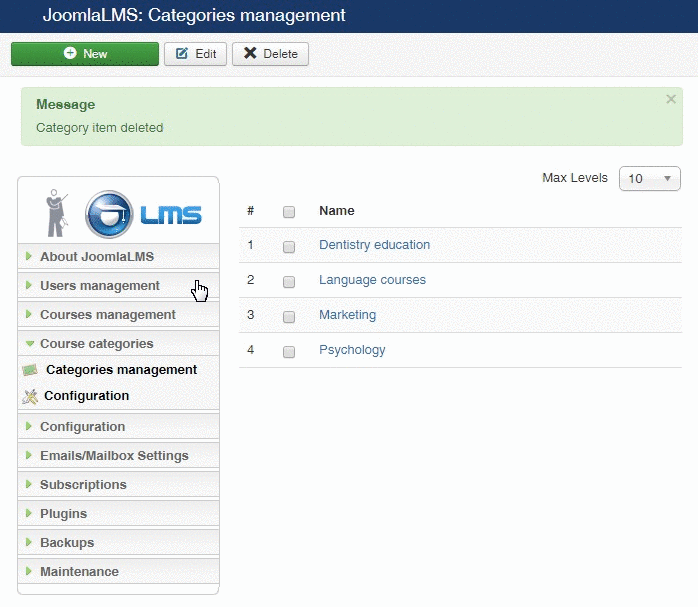
Step 3. Add the necessary employees into Group A.
Only the students/employees belonging to Group A will be able to see the courses from this category.
There are 2 possible ways of adding students to a course:
1. Automatic. If students are not registered at the website, the easiest way to add them is via CSV import.
Please download a sample JoomLMS CSV file here
You add name, username, email and password (if you wish). If you delete the “password column”, the password will be “student” for all the users or you can change the default password assigned to all imported users in Components – JoomLMS- Configuration – tab Users.
!!! Please open and edit the file using notepad, Libra Office or Open Office. Excel may add hidden elements and CSV won’t work properly.
If you add users this way they will be automatically added both to Joomla! and JoomLMS

2.Manual. If you want to add users manually then you need to add them to Joomla! first and then to a JoomLMS group.
Admin Area-Users-Manage- Add New User
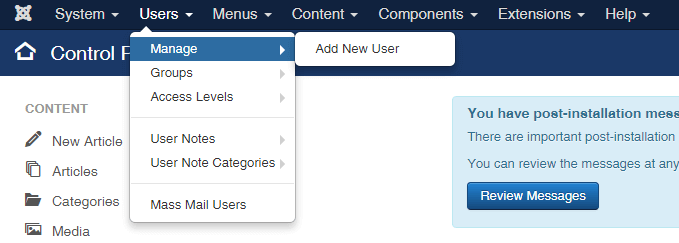
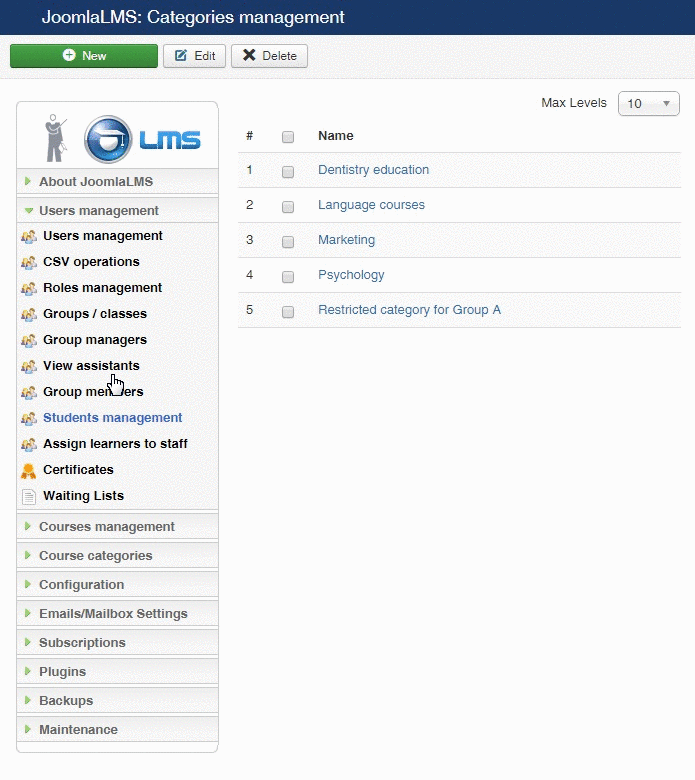
Step 4 (Optional). Assign the teacher/trainer who will work with the restricted group
If you want the teacher/trainer to see only members of the restricted group at the front-end, make them a group manager.
Admin Area-Components-JoomLMS-Configuration-Users Management –Group Managers
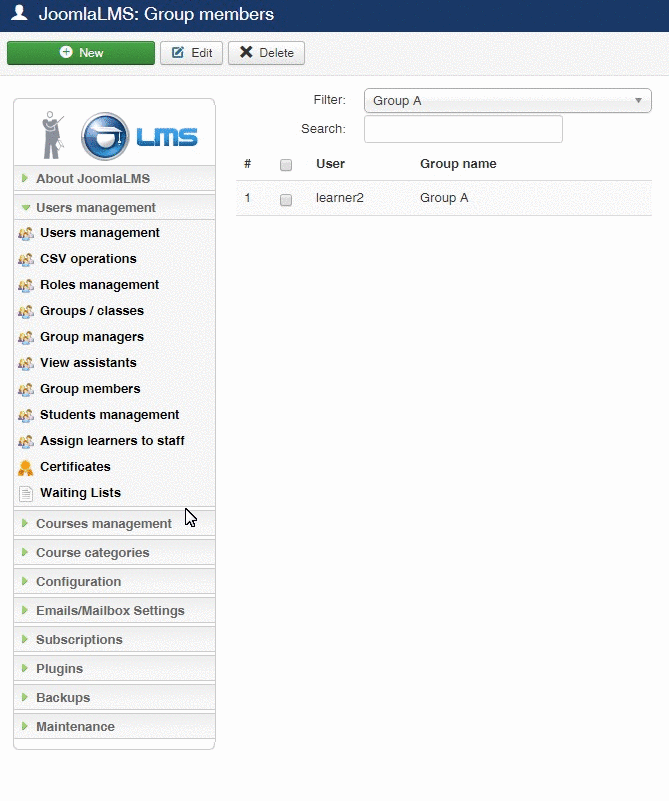
Edit the teacher’s role
Admin Area – components – JoomLMS – User Management – Roles Management- set “Work with assigned groups only” to Yes.
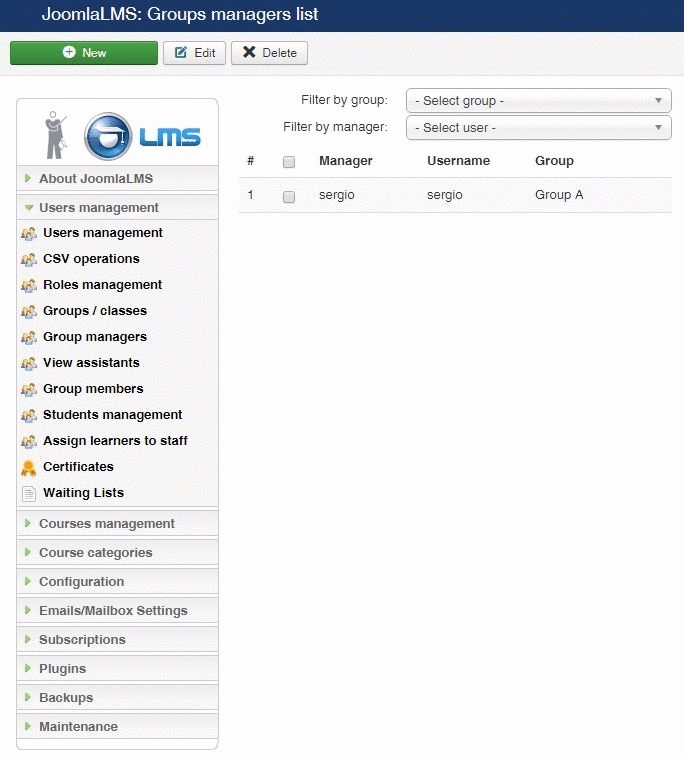
Now only the members of Group A can see the courses belonging to the restricted category for Group A and the teacher will see only the users of Group A, where he is a group manager, at the front-end.
What to read next?
How to Circumvent Self-Enrollment in Publicly Offered Courses
How to Customize the Layout of JoomLMS
How to Add a Forum to a JoomLMS Site