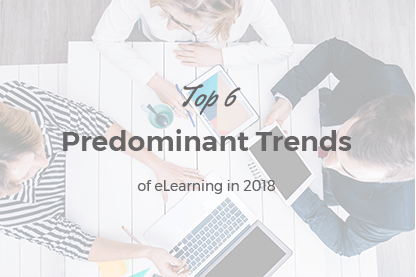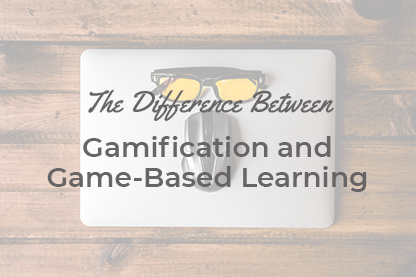When you develop an online course it is important to structure it in the right way. It is necessary to realize what content should be included in the course, into how many chapters it should be divided and to define the way the content is to be presented. This can be presentations, videos (recorded lectures or webinars), texts, tables, images, flash training modules, quizzes etc.
The article was last updated on August 22nd 2016.
When you develop an online course it is important to structure it in the right way. It is necessary to realize what content should be included in the course, into how many chapters it should be divided and to define the way the content is to be presented. This can be presentations, videos (recorded lectures or webinars), texts, tables, images, flash training modules, quizzes etc.
Course structure organization tool in JoomLMS is called Learning Paths.
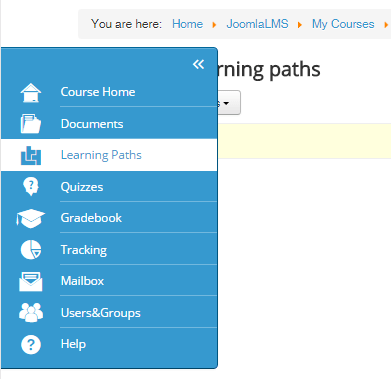
A Learning Path in JoomLMS often gets mixed up with curriculum used in educational establishments. Such curriculum can be taken as an example when creating a Learning Path however.
JoomLMS Learning Path is a tool for creating a sequence of steps inside the course. This tool allows to organize the course structure easily and quickly
Let’s create the following course structure as an example:
Part N
- Item 1. Introduction and welcome
- Item 2. Video "General information"
- Item 3. Curriculum on this subject
In JoomLMS this structure will look like this:
Learning Path.
- Step 1. Content page
- Step 2. The video embedded in a course page
- Step 3. A document with the curriculum.
To create a Learning Path in JoomLMS it is necessary to click New Learning Path:
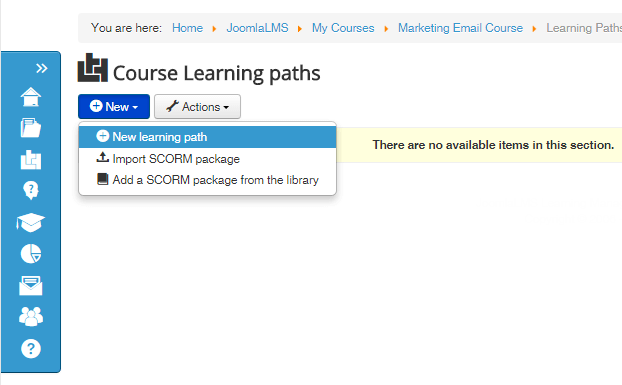
The page where you can configure the New Learning Path settings will open, it is shown below. After configuring the settings for the New Learning Path it is necessary to save the changes.
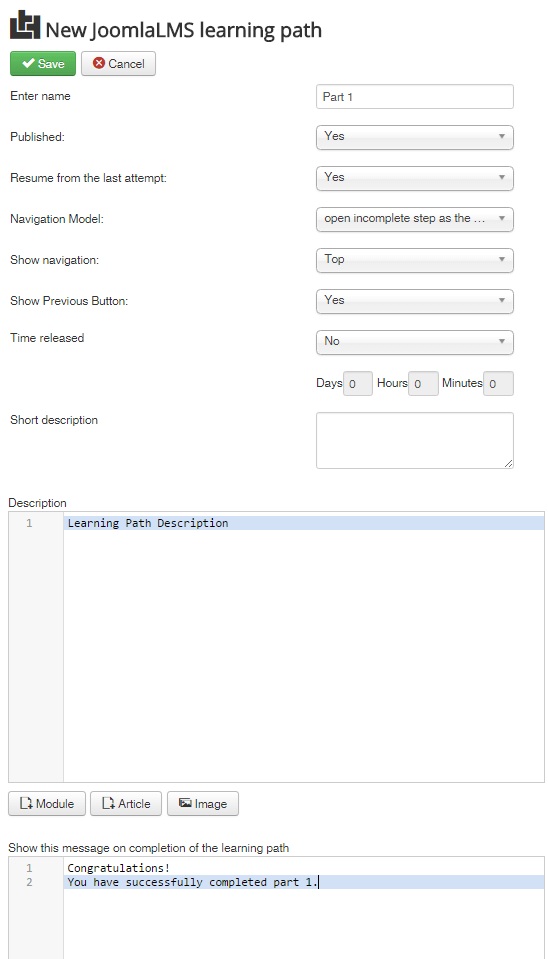
A Learning Path has a tree-like structure with chapters and various items inside the chapters. These items can include intermediate quizzes, videos, presentations, interactive flash modules, texts.
You can configure prerequisites for all Learning Paths in JoomLMS courses. This option is available after you save the Learning Path and edit it, at the bottom of the settings page.
As an example let us add a prerequisite to the Learning Path called Part 2. We will add the first Learning Path as a prerequisite for the second one and thus users will get access to Part 2 only after they complete all the steps inside Part 1 (see the image below).
To add a prerequisite please select the necessary element (in this case it is Part 1) and click Add an item.
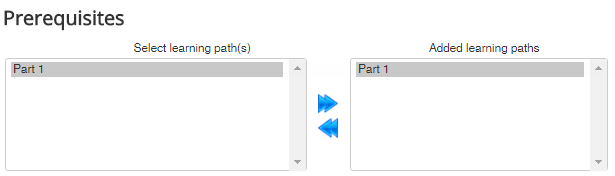
In the same way it is possible to add conditions between the steps inside the Learning Path.
To manage Learning Path steps it is necessary to use buttons shown in the image below.
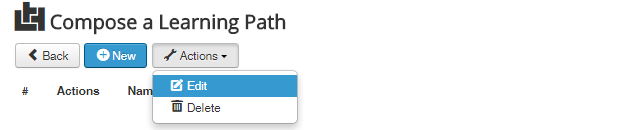
- Add a step (New)
- Delete
- Edit
Let’s click Add a step and add the first item from our example - text. In the image below you can see the step editing page.
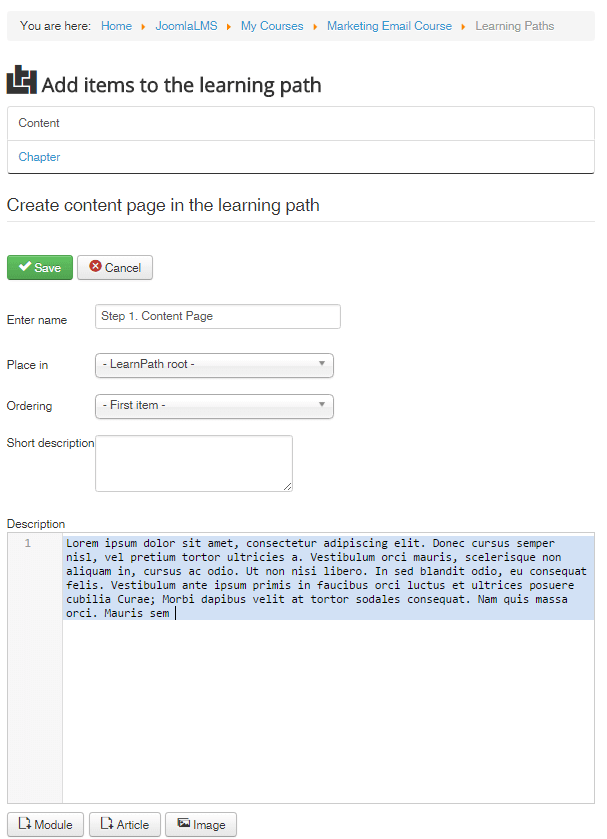
Let’s proceed to adding a step that will contain a video from youtube.com.
It is possible to add video in 2 ways:
- Embed video via HTML editor (using iframe);
- Install the AllVideosplugin for Joomla!, that allows to embed videos using special tags (e.g. {youtube}video code at youtube.com{/youtube}). You can download and learn how to use the plugin here. The plugin is simple in use and can be very helpful in the courses with many videos.
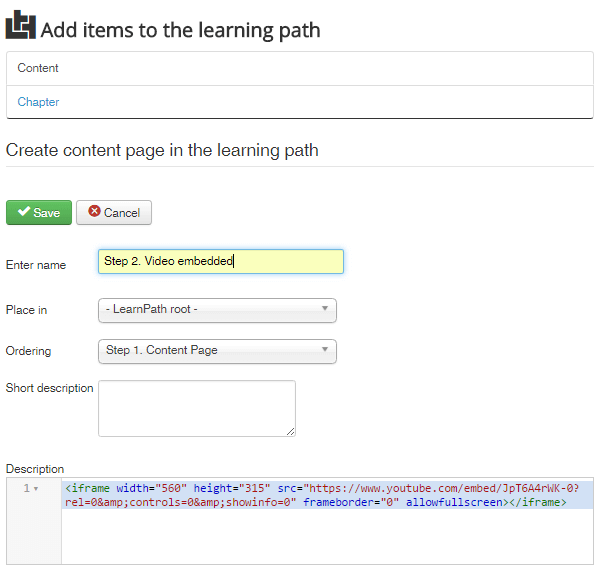
Please note that many of the Joomla!CMS editors “clean” the code i.e. don’t allow to add scripts, videos, flash etc. Even if you disable the editor in Joomla! CMS configuration and then add video via HTML it is possible that for your site some other settings should be configured in order for the video to be embedded correctly.
So after you save this step the page with video will look in the following way:
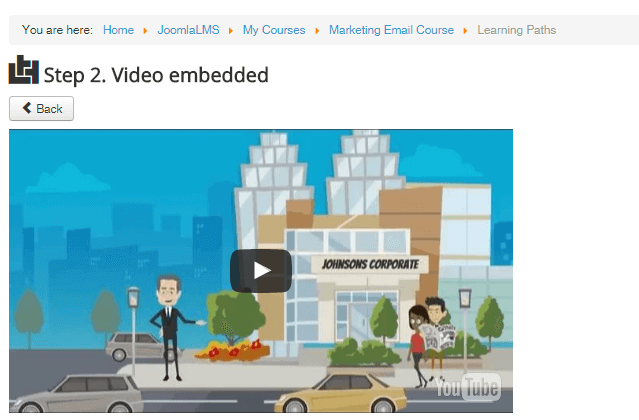
Let’s add the following step which is a document with the curriculum. To do it follow these steps:
- To upload the necessary document to JoomLMS use the Documents section of the course as shown below:
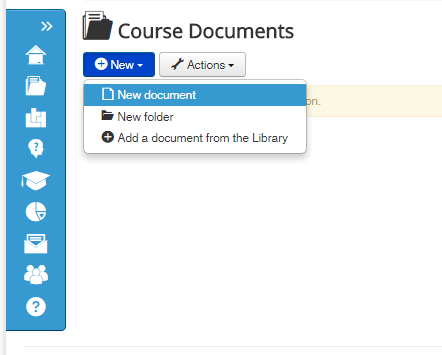
- Publish the document.
After adding this item new tab will become available upon creating a new step in the Learning Path, see the image below:
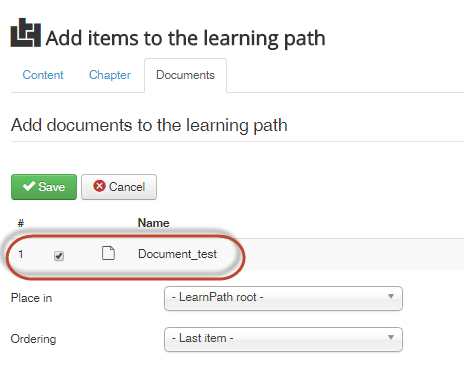
It is necessary to check the box near the document you wish to add and save the step.
When a student takes the course the step with the document will be shown as a text on the JoomLMS page if the added document was uploaded as txt file type.
If the uploaded document was pdf, doc etc. a window will open offering to open or download the document. In this case the document will be viewed using the corresponding software installed on the local computer.
We have reviewed a simple structure of a Learning Path. When the Learning Path has a more complicated structure it is possible to structure the steps by chapters.
To do that it is necessary to enter the Learning Path and add a new item. In the editing window it is necessary to select the Chapter tab, add the name and save the changes, see the image below:
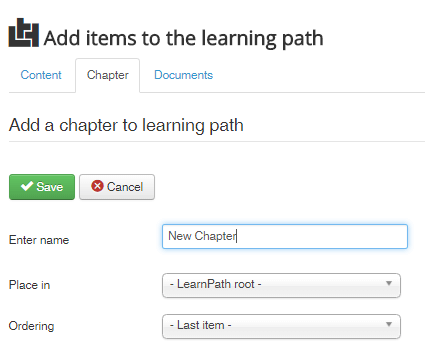
After the item is saved the new chapter will appear in the list of steps:
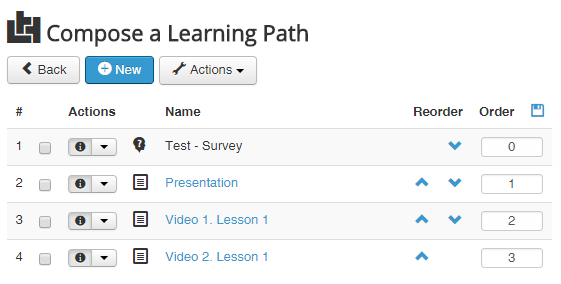
The button highlighted in the image above allows to add new materials directly to the new chapter. If you have steps added earlier you can also move them to the chapter if necessary. To do it you need to edit a step and select the chapter where it should be placed:
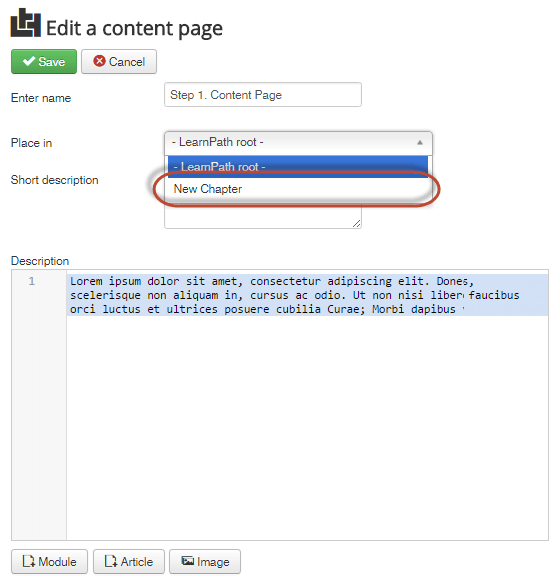
The following structure will appear:
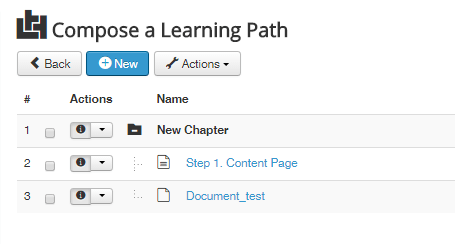
If you have a SCORM-package with a ready learning module it is possible to import it to JoomLMS. In this way another item in the Learning Paths section will be created. To import a ready-made SCORM file please go to the Learning Path section and click New - Import SCORM.
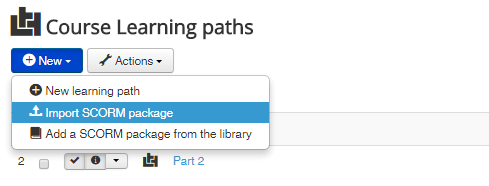
The first button allows to import a SCORM from a local computer or FTP, the second to add it from JoomLMS File Library. Let’s upload a SCORM from a local computer, see the form for uploading in the image below:
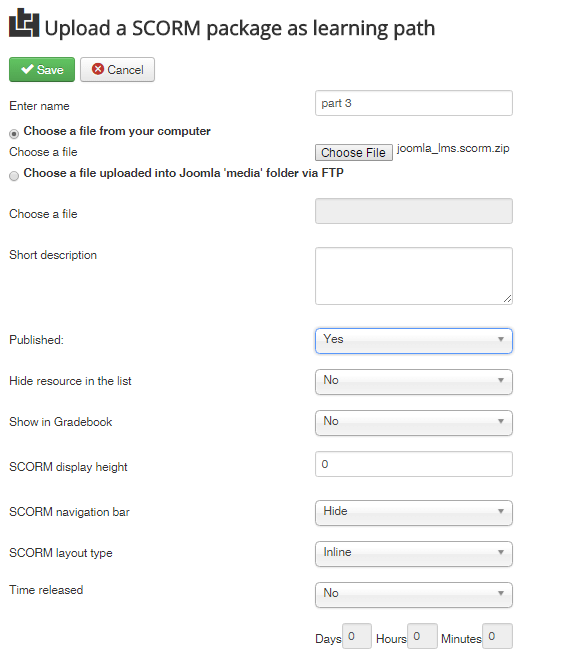
After the changes are saved the new SCORM will appear in the Learning Paths section:
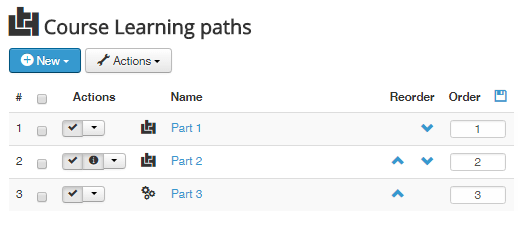
The imported SCORM can contain its own navigation as well as quizzes, showcase, flash etc.
A more detailed procedure of SCORM import won’t be reviewed in this post. If you are interested please don’t hesitate to check this tutorial.
What to read next?
How to Organize ELearning Content Effectively with JoomLMS
How to Customize the Layout of JoomLMS
How to Create ELearning Course with Course Patterns