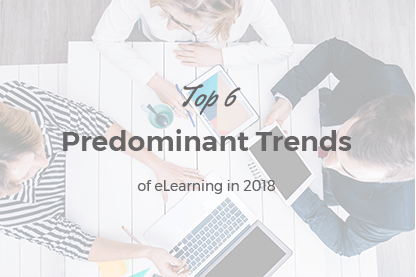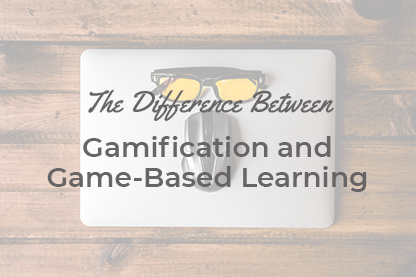Quizzes system in JoomLMS is a great tool for testing knowledge that allows to create professional tests with different variants of quiz tasks. Quizzes in JoomLMS can be used for pre-tests that sometimes are required to be held prior to taking the course as well as for final and intermediate testing, e.g. after certain course chapters.
The article was last updated on August 23rd 2016.
Quizzes system in JoomLMS is a great tool for testing knowledge that allows to create professional tests with different variants of quiz tasks. Quizzes in JoomLMS can be used for pre-tests that sometimes are required to be held prior to taking the course as well as for final and intermediate testing, e.g. after certain course chapters.
In the image below you can see the outlined tools used for working with quizzes and quiz questions in JoomLMS:
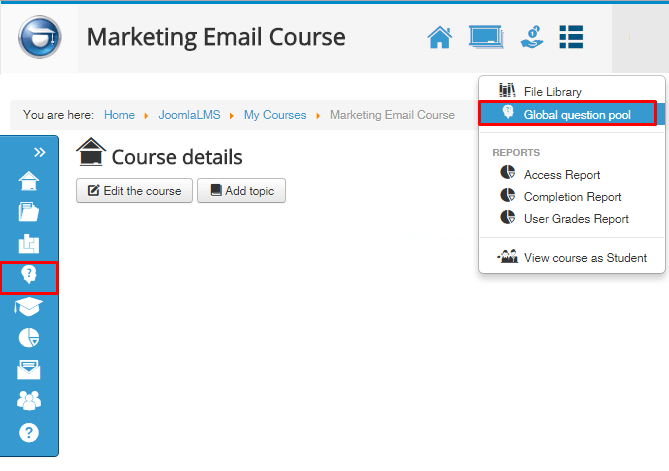
Before starting to create a quiz and adding questions it is necessary to know which questions will be used only in this course and which can be used in other courses in JoomLMS system. If questions are used in one course only they are added directly to the quiz of a certain course or course question pool to be used in other quizzes of the same course. But if you need to use questions multiple times in various courses then it is necessary to use the Global question pool tool.
Moreover the global pool can contain rather a lot of questions. In order not to mistake which question is related to which subject (topic) it is necessary to sort the questions using the Categories tool.
There are two ways of creating questions in JoomLMS: adding questions to the global pool or quizzes manually or importing questions to the global pool or quizzes (this issue will be reviewed in detail in the next post).
Before creating questions let’s take a look at quiz categories creation in JoomLMS.
You need to use the Global question pool Categories tool shown in the image below for creating categories:
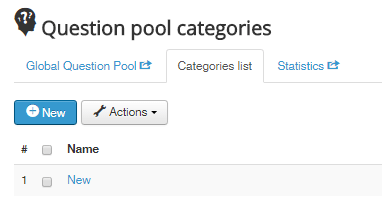
There are three options for categories management: New category, Edit category and Delete category. These options are shown below:
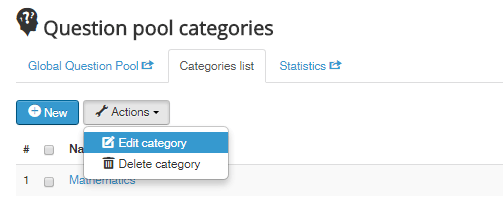
When adding a new category there is an opportunity to create either a new parent category or a subcategory for an already existing one. In order to create a subcategory for a certain course category you need to select this parent category e.g. New. To create a new parent category you can select nothing or select Parent Item=Top, as shown below:
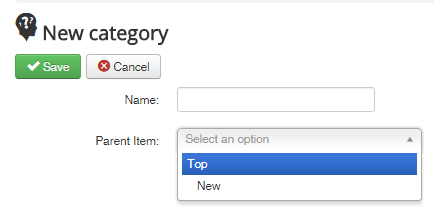
The new category is created in the same way as a new question (described below).
Let’s take a look at the process of adding new questions to the global question pool and creating a quiz for a course and adding questions to the course.
To add a question to the global question pool it is necessary to select the type of question from the list and click the New question button as shown in the image below:
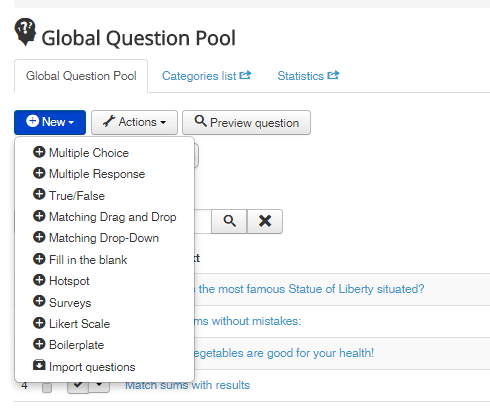
Next a form for creating and configuring the select type of question will open. After adding a question, specifying the required parameters such as category, number of attempts, number of points for the correct answer, feedback details (the configuration process of all types of questions is described in detail in Teacher manual), it is necessary to save the changes.
When you use the Save question button the question is saved and after that the user returns to the list of questions of the Global question pool. When you use the Apply button the question is saved and after that the user remains in the question editing window. The Apply button is especially necessary when creating a Hotspot question. In this type of question in order to set the hotspot area on an image considered as correct answer when a user clicks on it you need to upload the image and click Apply first. Only then you can set the hotspot area.
You can check the statistics of correct/incorrect answers to each question in Global question pool. You need to use the View statistics tool for that, outlined in the image below:
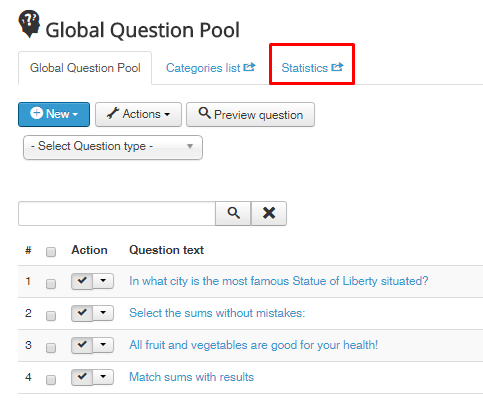
The statistics data is shown as diagrams, see image below.
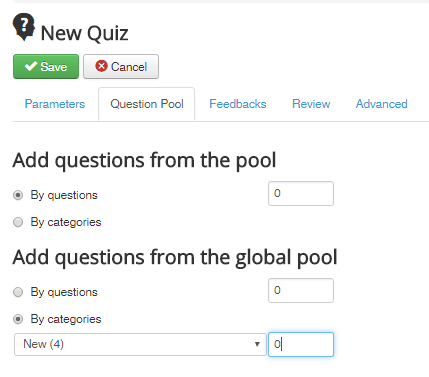
This tool is very useful in case you need to find out which questions caused difficulties for most of students. It is recommended to prepare additional material on these questions or organize a web conference (this option can be enabled in JoomLMS if you have FMS hosting), to review the most difficult course items. Quick feedback in this case facilitates mastering new materials and thus improving education quality.
There is a special tool panel for managing questions in Global question pool:
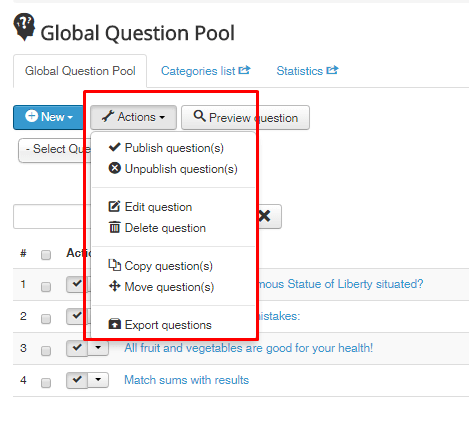
The tools are numbered for your convenience. Here they are:
- Publish question (-s) –this tool allows to publish the selected questions. Unpublished questions can’t be added to quizzes.
- Unpublish question (-s) – this tool allows to unpublish selected questions. If you don’t need certain questions at the moment but you think you can use them later – it’s better to unpublish them for some time than to delete them.
- Edit question – this tool allows to change the selected question. It works in the same way as transferring to the question form from the list of questions.
- Delete question (-s) – this tool allows to remove the selected question or group of questions.
- Copy question (-s) – this tool is designed for copying already created questions. Questions can be copied from one quiz to another and within a single quiz. In the latter case it is necessary to rename questions after copying. If you have questions with similar settings but different texts of questions and answers this tool will allow you to facilitate your work. In order to copy a question you need to select it and click ‘Copy’. You will see a dialog window where you will need to specify the quiz and category to which these questions should be copied (see image below).
- Move question (-s) – this tool allows to transfer questions from one category to another. The process of moving is the same as when copying questions.
- Preview – this tool allows to check how each question is working without leaving the list of questions. You just need to select the necessary question and click ‘Preview’.
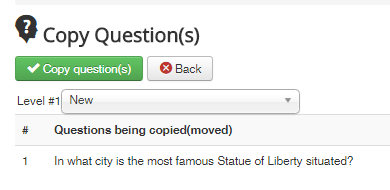
Let’s take a look at the quiz creation process and its settings. To do that open a course where you wish to create a quiz and enter the Quizzes section. The Quizzes Management page will open, see image below.
You might have noticed that in the image above a lot of tools (like Edit the quiz, Delete the quiz, Copy the quiz etc.) are identical to those we reviewed above (Global question pool tools). But here we can edit, copy, move etc. not just questions but whole quizzes.
So let’s use the New quiz tool, you can see the quiz creation form below:
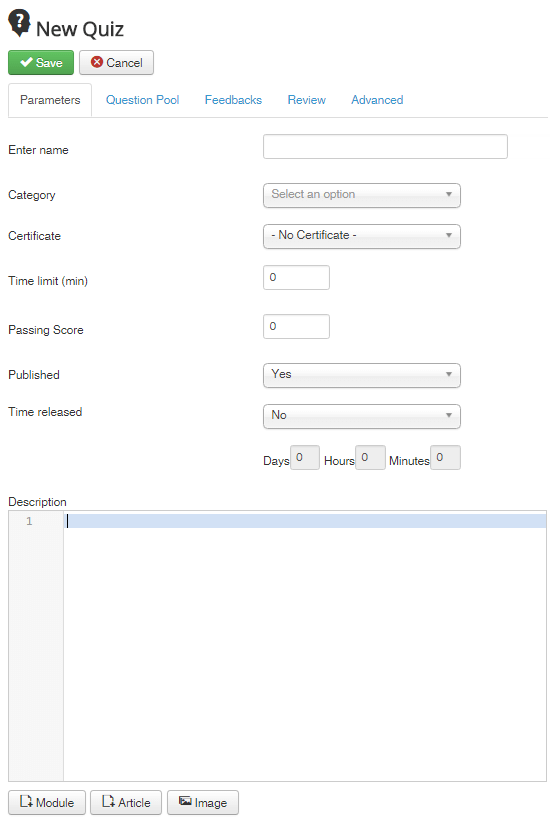
You can see in the image that there are many different settings for quizzes in JoomLMS. Besides general settings in the Parameters tab there are four more tabs with settings. The Question pool tab allows to use the questions from the course question pool and global question pool in this quiz. You can see this tab in the image below. The options there specify that 10 questions from one subcategory and 10 questions from another will be added from the Management category to this quiz.
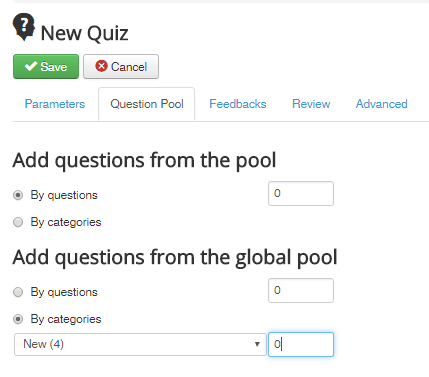
The Feedback tab allows adding messages for users in response to correct or incorrect answers to questions, see an example below.
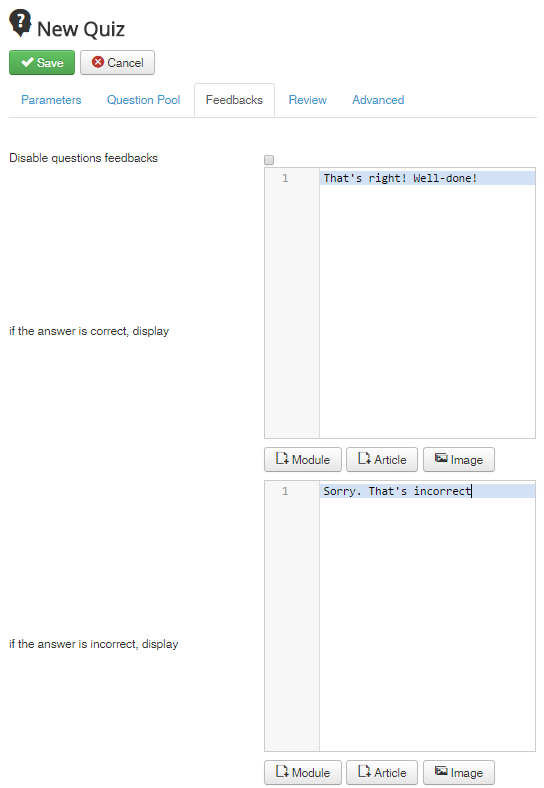
The Review tab allows configuring quiz review. You can specify here if the students will see their mistakes after taking the quiz or not. You can see the Review tab below.
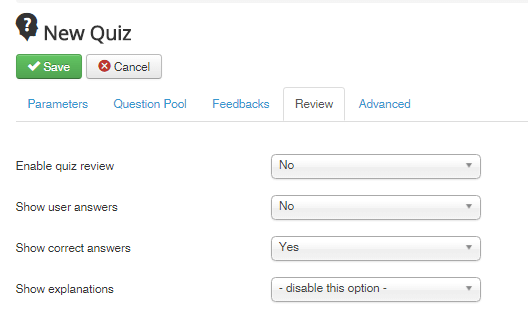
The Advanced tab allows you to specify the parameters of quiz results tracking.
You can find detailed information regarding each setting in Teacher manual.
Besides the described options for JoomLMS quizzes it is also necessary to pay attention to certification. JoomLMS allows you to configure certificates for each added quiz. Every user can receive a certificate upon passing the quiz successfully.
Your feedback and questions are very welcome.
What to read next?
Questions import and export in JoomLMS
Learning Path Creation
How to Organize Work and Study of Independent User Groups in JoomLMS?